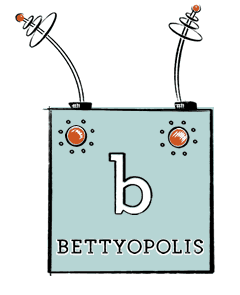Announcements +
the occasional rant
Week 3 Recap – Generic Elements, Google fonts and much more!
What we did
We finished Web Gazette Stage 2.
We started the Resume assignment.
We learned some stuff – the slide shows are in the two posts below this one, so scroll down.
What’s coming up
Your HTML resume is due on Tuesday, Sept. 18. You’ll have a chance to upload your assignments and test them. A critique will follow at about 6:00.
After that, we’ll have quiz-like activity. I’ll put you in groups to research some questions about HTML and web design. You’ll be able to use your text, notes and the internet.
Here’s a recap of what you should have read in the text by now:
- Chapter 1
- Chapter 2
- Chapter 4
- Chapter 5
- Chapter 6: Adding Links, pages 95-113
- Chapter 11: CSS Orientation, pages 207 – 214
- Chapter 12: Formatting Text, pages 225 – 243
- Chapter 13: Colors and Background, pages 265-278
How to center that pesky headline
When I was explaining Web Gazette Stage 2, I neglected to give one important piece of information. Here’s a summary:
The way your assignment is now, all the images are styled to float to the left. This css selector, as you can see, has the “float:left” declaration:
img {
margin:0 15px 15px 0;
float:left;
}
With that, all the images scoot to the left and all the non-image elements wrap around the images to the right of the images.
But we don’t want the logo to float and have the headline wrapping around it. We want both of those elements to stack up like blocks from top to bottom – that’s called “the normal flow” of html.
So we have to override that “float:left” just on the logo image.
We can do that with what’s called an inline style. You can apply CSS styles to individual elements. Here’s how you would apply the relevant style to the logo:
<img src="madisonclg_logo.png" alt="Madison College Logo" style="float:none">
That inline style overrides the more general style in the stylesheet, and it should now work.
See you tomorrow!